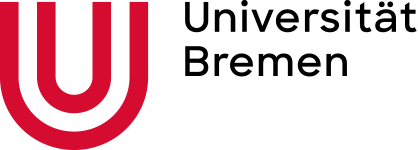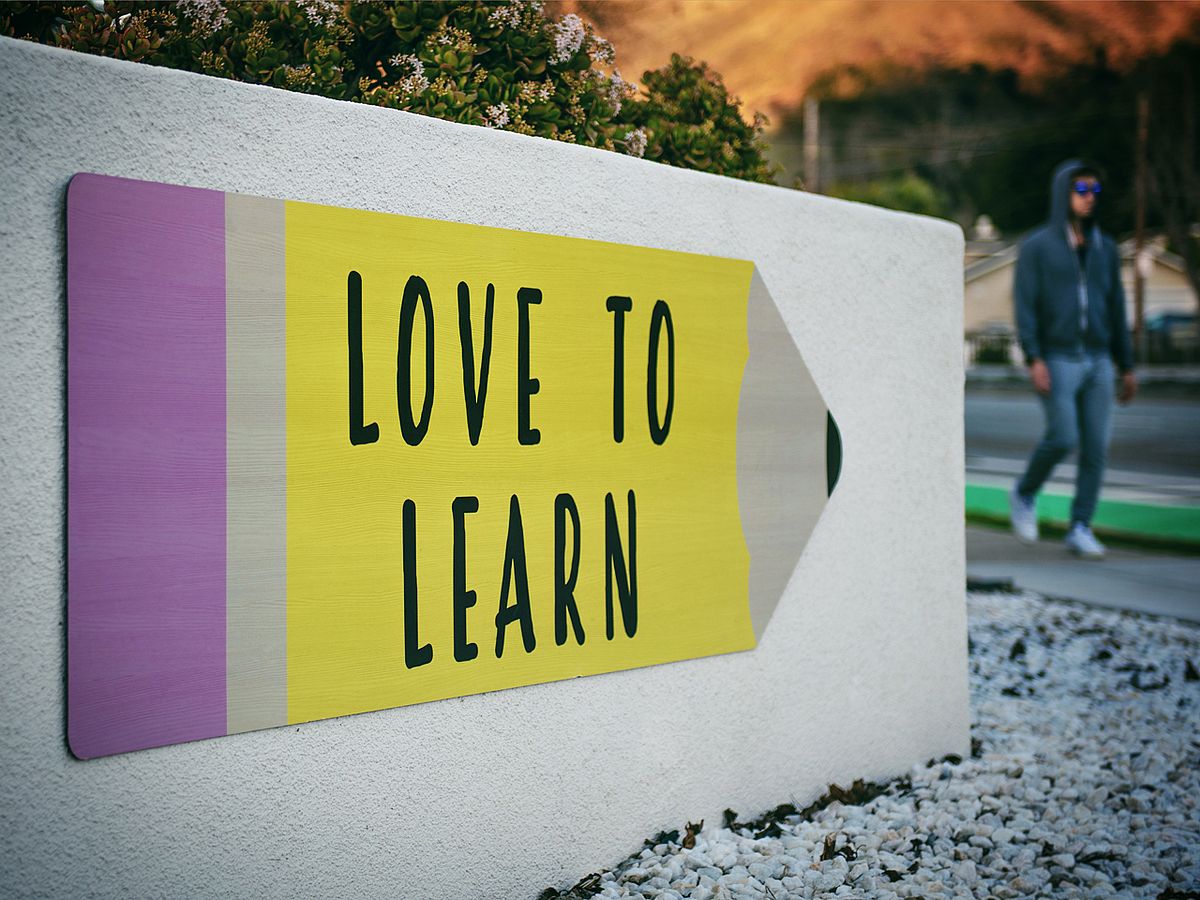Accessible digital teaching
Tips for Teaching Staff
Digital teaching is generally a valuable format for diverse, inclusive teaching. Particularly students with special needs can benefit from digital teaching. However, it also poses certain challenges for this target group, which is why we ask you, as teachers, to continue to ensure the accessibility of digital teaching. In the following, we are particularly concerned with accessibility for students with hearing or visual impairments, but also, for example, for students with limited mobility (especially with regards to taking notes), impairments due to ADHD, dyslexia, mental illness, or impairments due to medication.
Keep in mind: Measures you take to increase the accessibility of digital teaching will benefit all students, who have to adapt to new digital teaching and learning formats !
General
- At the beginning of a course, ask your students about any special needs. Refer to the advice and counseling services offered by KIS and kivi.
Be very specific when defining work instructions and course requirements. It is also important that you give your students the possibility to ask questions about your course and materials. Respond to questions and requests from students sympathetically and with understanding.
For students who have difficulties with self-structuring, it is important that you explain the course structure, the scheduling, and logical processes in detail.
It is often helpful if you set a time frame for tasks: How much time should be spent on this particular task (based upon CPs)? With various impairments, students lose sight of the big picture and sometimes cannot see that an assignment was intended as a “small” task. Thus, a weighting of an assignment should be provided.
Texts that are scanned must be readable and should be checked for legibility. Since scanned texts cannot be read with screen readers (unless the scanner supports text recognition), they are not barrier-free. It is, thus, important to avoid using scans, since even if text recognition is supported, you will need to add tags for images.
If you teach courses with web conferences and other attendance formats, it is important to offer alternatives of participation and fulfilling course requirements (such as watching recorded sessions). This is also important because students have different technical equipment.
For students with impairments, it can be challenging to sit in front of the computer for 60 minutes at a time. Generally, several small teaching units have proven to be more suitable.
Accessible Digital Lectures and Seminars
When recording lectures, make sure that your sound and picture quality is very good and that there is no background interference.
Apply the principle of communication via two sensory input channels, such as seeing AND hearing: Information that is seen should also be heard and vice versa.
Many students cannot listen and take notes at the same time and depend on you also providing a written outline (such as transcripts, lecture notes, a transcription of blackboard notes developed in class, or similar) in due time, in addition to the recorded lectures.
Leave the digital content (recorded lectures and scripts/notes) uploaded at least until the final examination and re-examination.
You can synchronize lecture recordings with all your presentation and accompanying materials. During the recording, make sure to explain pictorial representations in the slides and speak clearly (mlecture.uni-bremen.de/ml/). Add subtitles or audio description to your videos (bik-fuer-alle.de/leitfaden-barrierefreie-online-videos.html).
Record your online presentation in the studio (even partially and only if the situation allows it) and edit your materials so that they are barrier-free (egs.zmml.uni-bremen.de and e-lecture.uni-bremen.de).
In principle, the learning platform Stud.IP allows you to make all course information and materials such as lecture slides, course scripts, literature lists, etc. available to your students. Modify the documents according to the instructions for creating accessible documents.
Teaching staff have no influence on the accessibility of the learning platform Stud.IP. Offer students with an impairment, who have difficulties with Stud.IP and therefore with submitting their assignments, to submit their work via other means (e.g. Seafile, email, or similar).
- You can find tips and further information on how to design barrier-free digital courses on the following page: www.e-teaching.org/didaktik/konzeption/barrierefreiheit (in German only)