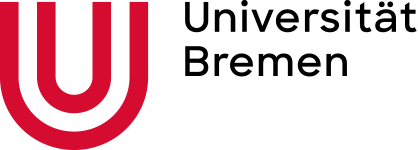Opencast
Opencast as an automated recording tool
With the Opencast system, the University of Bremen provides an infrastructure for automated recording and streaming of lectures and other events and their delivery in Stud.IP.
Currently, various rooms at the University of Bremen are equipped with permanently installed recording technology for Opencast. The technology includes a camera with zoom and pan function, a recorder for simultaneous recording of video camera, beamer signal and sound, and a media control system.
The media control touch panel is used to start, pause and stop recordings and to control the camera image via a selection of presets (lectern, panel 1, panel 2, stage, etc.).
Below we provide step-by-step instructions for scheduling and performing recordings.
Videotutorial Opencast at the Uni Bremen (currently only in german, english version coming soon)
In this video tutorial we show the most important aspects of Opencast at the University of Bremen.
!Red flashing at the touchpanel means the recording is running!
Also remember to turn on the microphone!
Step-by-step guide: Opencast recordings & livestreams
A written step-by-step guide for using Opencast at the University of Bremen on our website.
moreStep-by-step guide: Opencast recordings & livestreams
(Downloadable PDF)
Instruction_Opencast_12_09_2023.pdf
File name: Instruction_Opencast_12_09_2023.pdfLast update: 12.09.2023
Instructions Opencast Editor
The Opencast Editor is accessible via the Opencast Stud.IP plugin. The editor offers you the possibility to edit your videos very easily and quickly.
moreInstructions Opencast Studio (recording on your own laptop)
Opencast Studio a simple web-based application to record screen, microphone and webcam. With Opencast Studio you can produce single screencasts in your home office. You can access Opencast Studio directly in Stud.IP in your course in the plugin Opencast under the item "Record video".
moreInstructions video upload with Opencast Stud.IP plugin
The Opencast plugin in Stud.IP is the central interface for uploading and providing your videos. Here you can find your automated lecture hall recordings and deposit the screencasts created with Opencast Studio.
moreLecture halls and rooms with Opencast
The following lecture rooms are equipped with permanently installed recording technology:
Keksdose
- großer Hörsaal HS-2010
- kleiner Hörsaal HS-1010
MZH
- MZH - Senatssaal 1400
- MZH - Raum 1460
- MZH - Raum 1470
- MZH - Raum 1090
- MZH - Raum 6200
GW1
- GW1 - Hörsaal H0070
- GW1 - Raum B0080
- GW1 - Raum B0100
GW2
- GW2 - Raum B2880
- GW2 - Raum B2890
- GW2 - Raum B2900
- GW2 - Raum B1400
- GW2 - Raum B1405
- GW2 - Raum B1410
- GW2 - Raum B3009
NW1
- NW1 - Hörsaal H1
- NW1 - Hörsaal H2
- NW1 - Hörsaal H3
NW2
- NW2 - Hörsaal C0300
- NW2 - Hörsaal C0290
BIOM
- BIOM - 1060
- BIOM - 2060
- BIOM - 3060
SFG
- SFG - Raum 0140
- SFG - Raum 0150
- SFG - Raum 1010
- SFG - Raum 1020
- SFG - Raum 1030
- SFG - Raum 1040
- SFG - Raum 2010
- SFG - Raum 2020
- SFG - Raum 2030
- SFG - Raum 2040
WiWi1
- WiWi1 - Raum A1100
- WiWi1 - Raum A1070
Grazer Straße
- Grazer Str.2a - Raum 0100
Cartesium
- Cartesium - 0.67 (Rotunde)
For further information on equipment in rooms of the University of Bremen, please refer to the pages of the Medienstelle
Streaming via Zoom: These rooms have a USB connection via which the camera image and sound of the room system are provided. The system logs on to the lecturer's notebook via USB as a pseudo webcam and can then be used in ZOOM, for example. Instructions Medienstelle