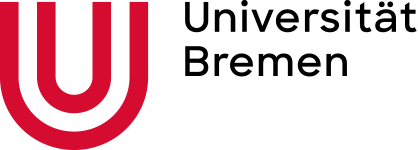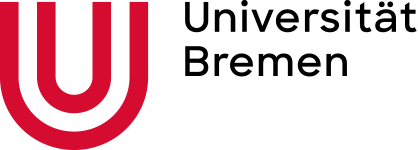The page you are looking for does not exist.
Here is an overview of pages that are frequently searched for. To find what you are looking for, you can also use the search function on the right at the top of this page by clicking on the magnifying glass symbol.